
Astrophotographer’s Story: Kevin Parker
Hello Kevin,thanks for accepting our interview invitation. Congratulations on winning the ASIWEEK competition in week #41/2024! Q1:At first, congratulation that your nice image won #ASIWEEK. Can you introduce yourself to
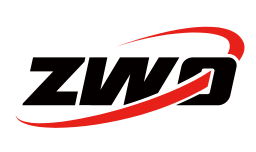







2 Comments
Robert
Cool
I wanted to try APP, but despite the online tutorial from the developer, it has been a challenge… will try your workflow
I did take as well a shot to the double cluster a few nights ago with ASI071, but was a disaster… the ASI071 has big condensation problem on the front window. Even with cooling at 5 Deg C, after 30 min I start developing condensation ring (24C, 70% rel humidity), and it has been the same all summer. Cant use it for >1hr w/o getting condensation on the front window
Interesting that you were able to use it properly in “high humidity”
Sam Wen
that’s a pity, we will provide upgrade service for old 071 user after we release 071 Pro camera which add DDR buffer and better design