
Astrophotographer’s Story: Kamil Fiedosiuk
Hello Kamil, thanks for accepting our interview invitation. Congratulations on winning the ASIWEEK competition in week #28/2024! Q1: At first, congratulation that your nice image won #ASIWEEK. Can you introduce
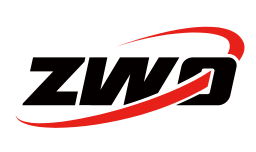
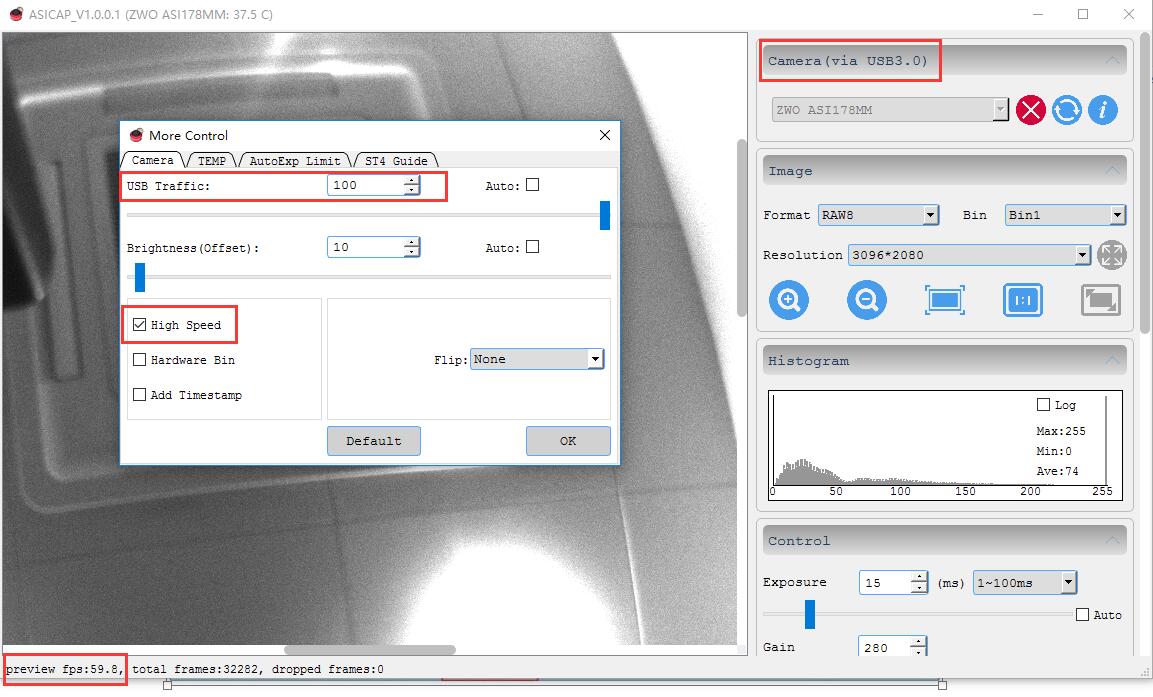



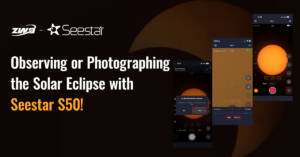
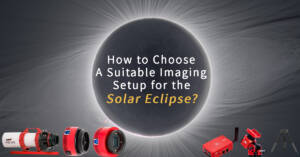
2 Comments
Graham
where is the more control in version 1,6,2?
all very confusing
most of the manuals appear to be out of date, just cant find half of the stuff you talk about?
Katherine Tsai
There is a button with three dots in the right bottom of the control menu.