
A 650-Kilometer Journey in Pursuit of Light — Gianni Lacroce’s Astrophotography Story
Italian astrophotographer Gianni Lacroce found the inspiration for this photo through a very personal moment. Last winter, a close friend won an astrophotography competition— “I wanted to pay tribute to
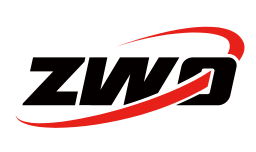
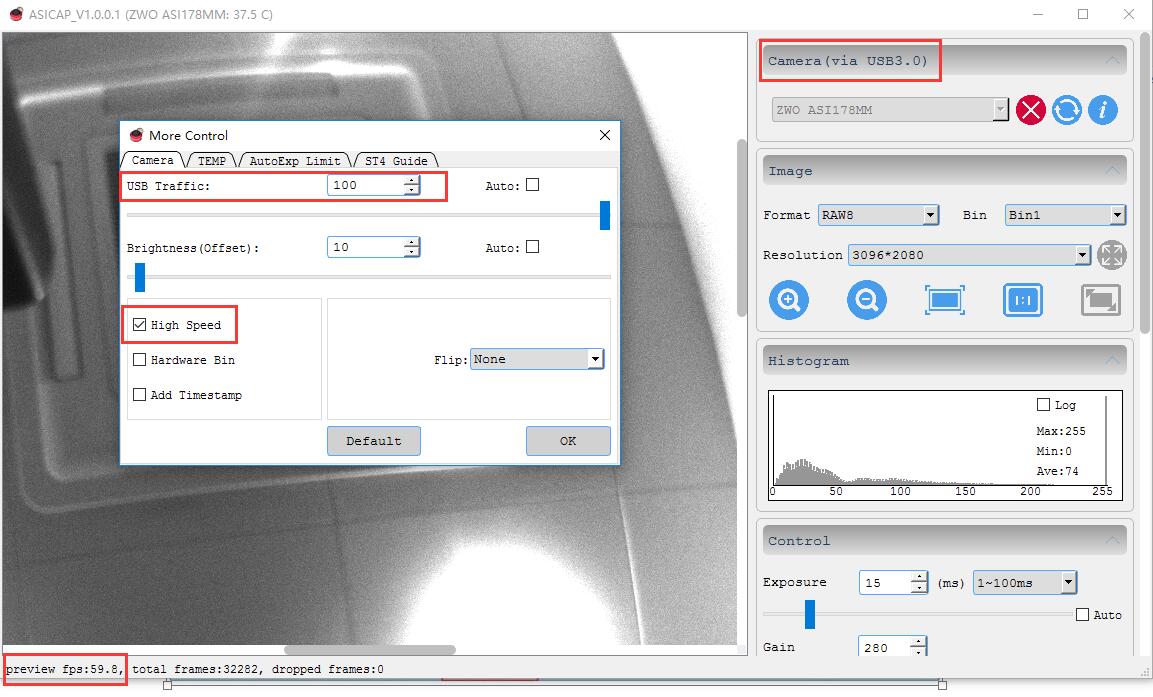





2 Comments
Graham
where is the more control in version 1,6,2?
all very confusing
most of the manuals appear to be out of date, just cant find half of the stuff you talk about?
Katherine Tsai
There is a button with three dots in the right bottom of the control menu.