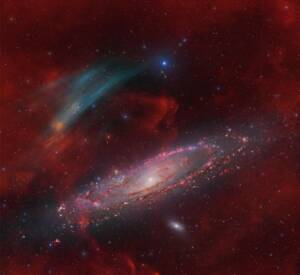
Discovery of the M31 [OIII] emission arc
Recently, a major discovery by an international team of amateur astronomers and scientists has become a huge online hit, and this new discovery is just located in one of the

December 4, 2018|Camera|10 Comments | Reproduced from the author: AstroBackyard
As many of you know, when it comes to capturing astrophotography images, I tend to do things “the hard way” more often than I should.
This includes everything from a manual 3-star alignment to carrying my astrophotography gear in and out of the garage night after night.
It’s because I’m old-school. When I started deep-sky astrophotography back in 2011, there weren’t nearly as many dedicated astrophotography products available to automate the imaging experience as there are now.
Powering up my laptop computer inside of a weather-proof plastic bin has always been a part of my deep-sky ritual. It’s a familiar and oddly comforting routine.
But so was connecting a DSLR camera to my telescope with a T-Ring adapter.
I’ve learned to embrace new technology, even when I am not convinced it will add additional value to my sacred deep sky astrophotography experience.
In this post, I’ll describe my experiences with an astrophotography product that not only has the power to persuade “old-school” imagers to evolve, but attract new blood to this addictive hobby.
ZWO ASIAIR Review
Click the YouTube Video: https://www.youtube.com/watch?v=TwDoKpvajoo
Streamlining the deep sky astrophotography experience means spending less time setting up and connecting hardware, and more time collecting light on your target.
Perhaps one of the greatest recent examples of the technological evolution of this hobby is the ZWO ASIAIR WiFi camera controller. It aims to provide the astrophotography world with a portable, full-featured, user-friendly experience in a standalone package.
Here are my early impressions of the ambitiously mainstream ZWO ASIAIR.
The ZWO ASIAIR is not the only camera control device in this category. The StellarMate and Primaluce Labs EAGLE are comparable products, each with their own loyal following of users.
These onboard astrophotography computers can be daunting to newcomers, or those of us that are not overly technologically advanced.
However, the package put together by ZWO is aimed at the everyday backyard astrophotographer, and that’s what captured my attention first.
I first noticed the ASIAIRremote imaging control system at NEAF in April 2018, and finally, have one for myself to try out here in the backyard.
An obvious difference between the ASIAIR and its competitors is that that it’s camera control functions are exclusive to ASI cameras. As a very satisfied user of the ZWO ASI294MC-Pro, this compatibility restraint did not deter me.
The ASIAIR will control all of the cooled ZWO ASI cameras. Unless you already own one of these cameras (or plan on investing in one), the ‘air is likely not on your radar.
However, the impressive slew of features this computer offers may present an opportunity for automation in the areas of mount control or autoguiding, even if you’re shooting with a DSLR or non-ASI astronomy camera.
Included in the box:
The ASIAIR is meant to replace the need for your imaging laptop in the field. For long-time imagers like myself, removing a laptop from the equation gives me mixed feelings.
I love the idea of having less kit to set up, but I fear I will lose functionality and control of the acquisition process, especially when autoguiding is involved. However, that is exactly what the ASIAIR aims to do, with an ambitious array of features for such a tiny piece of gear.
Listed Features
One of the many possible configurations with this unit is to simply use it for mount control with the SkySafari planetarium app on your smartphone. The plate-solving aspect alone is an attractive feature for those looking to implement an element of automation to their process.
Another scenario is someone who uses an ASI guide camera, but shoots with a DSLR through their imaging telescope. The ASIAIR handles autoguiding without the need for a bulky computer and the power supply it requires.
The autoguiding component of the ASIAIR is worth the price of admission alone
I am an Android phone user myself (Galaxy S7), and I have downloaded the ASIAIR app from the Google Play store. All Android phones are supported – and tablets with OS 5.0 or later are supported. For Apple, iOS 9.0 and up is supported.
My review of the ASIAIR gave me the perfect excuse to finally purchase a new tablet, with astrophotography the primary culprit for the decision.
I ordered an 8″ 2017 Samsung Galaxy Tab A, which now has all of my go-to astrophotography apps installed.
At the heart of the ASIAIR unit is a Raspberry Pi computer housed in a ZWO branded plastic body. It includes 1 Ethernet port, and 4 powered USB 2.0 ports to connect various imaging accessories.
Most users will connect to the device using WiFi, but it’s nice to know that a direct connection to a wired network is available if needed.
The ASIAIR is powered with a USB C cable. You can use any USB-based power supply as long as it provides the required 2.5amp voltage. I used the handy Pegasus Astro Pocket Powerbox to power up the ASIAIR, an equally lightweight device that simplifies the cabling of my rig.
The ASIAIR includes a USB to RS232 cable, that is necessary for connecting it to your telescope mount.
The ASIAIR mounted to a Sky-Watcher Esprit 100 ED telescope
I installed the ASIAIR app to my Android smartphone, which was a quick and easy download from the Google Play store. iPhone users will also find this app in the App store.
The first thing I did was connect to the ASIAIR network, which is listed on the inside of the ASIAIR unit along with the password.
With the network connected, I swiped back over to the app and it automatically recognized my setup. This is where you input the details of your telescope details such as focal length and aperture.
You’ll need to enter in the specs of both your primary imaging telescope and guide scope. The ASIAIR will automatically detect the cameras and accessories you’ve connected to it.
When powering up the ASIAIR app for the first time, I received a notification about a firmware update. This update took about 5-seconds to apply wirelessly with one tap.
I could get used to this!
The included 32GB Micro SD card comes with the ASIAIR Operating System pre-installed, which uses about 7GB worth of space.
This memory card also stores the image files I capture using my ASI294MC Pro. To transfer the images to my computer for processing, I use the included Micro SD card reader to pull the images off after a night of shooting.
ZWO states that this is the only size of memory card you should use and that it’s best to back up the OS before imaging to be safe. I’ve still not taken this precaution myself, but it would be silly to lose operation of the device due to corruption of the card data and operating system.
The ASIAIR only works with ZWO cameras and filter wheels. This means that I’ll use it to control my ASI294MC Pro camera for imaging, and an ASI290MM Mini for autoguiding.
I’ll save filter wheel operation for a later post, an area of astrophotography that remains to be explored for me.
The ASIAIR controls ZWO ASI Cameras such as the 290MM Mini and 294MC Pro seen above
I’ll capture images using the Sky-Watcher Esprit 100ED telescope, with an STC Astro Duo-Narrowband filter threaded to the camera. Autoguiding will take place using the ASI290MM Mini guide camera that has been generously loaned to me from Ontario Telescope.
The ASIAIR connects to telescope mounts compatible with the INDI library, which includes the Sky-Watcher EQ6-R Pro (SynScan system). See the list of supported mounts here.
Unfortunately for me, I haven’t purchased the required shoestring astronomy adapter cable to make this happen yet. Once I do, I’ll be able to utilize handy features of the ASIAIR such as Plate-Solving and planetarium control (SkySafari) of the mount.
The ZWO ASIAIR does exactly what it was designed to do, simplify the deep sky astrophotography imaging experience by removing the need for an external computer connection. Instead, the little unit rides along with your telescope as it tracks your target.
The ASIAIR app works fantastic on my Samsung Galaxy Tab A (8-inch) tablet, allowing me to run entire imaging sequences from inside the house. The autorun tab allows you to set all of the necessary details for acquisition including a lengthy sequence.
My favorite feature of the app is the no-nonsense camera control of all essential settings. My ZWO ASI294MC Pro camera cooled to -20 degrees Celcius faster using the ASIAIR than I could ever get it to using APT.
Adjusting gain, binning, and exposure length using the app make the process of running a dedicated astronomy camera like this feel as user-friendly as a DSLR. That is some seriously powerful stuff.
My target selection was Merlotte 15, within the Heart Nebula. This was a spur-of-the-moment decision based on my limited amount of clear sky time, and its convenient location in the sky for this month.
Merlotte 15 in the Heart Nebula – 25 x 120-seconds controlled with the ASIAIR.
Limited clear sky time and poor imaging conditions leave much to be desired with my data. The point is, the recipe for collecting quality data is there (if the clouds ever clear on the east coast)!
Autoguiding was the biggest surprise, as the default settings from ZWO achieved a respectable guiding graph and sharp stars despite poor transparency. Ideally, I could improve guiding performance by tweaking the settings, but beginners will find the guiding software to work exceptionally well out of the box.
The ST-4 cable is connected to my guide camera at one end, and Sky-Watcher EQ6-R equatorial mount at the other.
ZWO ASI290MM Mini Guide Camera connected with an ST-4 Cable
The fact that a process as complex as autoguiding has been unscrambled into the push (or tap) of a button has me feeling quite astonished. I think back to the early days of the original PHD guiding software and the countless nights of imaging lost fiddling in the glow of my computer screen.
As I stated earlier, this device may serve those looking to simplify their autoguiding experience. If you’re looking to replicate the setup pictured here (and in the video), you should take a good look at the ZWO ASI290MM Mini guide camera.
I promise to test the planetarium mount control and plate-solving functionality of the ASIAIR in the future. I realize that these features are some of the primary reasons amateur photographers are looking into this device.
In the end, successfully capturing a respectable image of a deep sky object in the span of roughly 2.5 total hours of clear sky time with a new product is almost unheard of. This is a testament to the reliability and stability of the ASIAIR and its dedicated app.
If you already own an ASI camera from ZWO, investing in the game-changing WiFi camera controller known as the ASIAIR might be one of the easiest decisions you’ve made in your astrophotography advancement yet.
The ZWO ASIAIR is available at High Point Scientific.
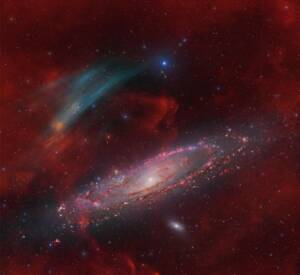
Recently, a major discovery by an international team of amateur astronomers and scientists has become a huge online hit, and this new discovery is just located in one of the

That 11-year-old boy staring at Horsehead Nebula photo would never have imagined… Decades later, he’d be capturing amazing deep-sky images from his Florida backyard! “ It was amazing to see

Hello,Sara Harvey,thanks for accepting our interview invitation. Congratulations on winning the ASIWEEK competition in week! Q1: At first, congratulation that your nice image won #ASIWEEK. Can you introduce yourself to

Astrophotography is more than just capturing images of the night sky—it’s a journey of discovery, patience, and creativity. For this passionate astrophotographer, what started as a chance encounter with a

Taranjot Singh, an Indian origin Australian astrophotographer who is making waves on the international stage. Taranjot has been recognized as one of the Top 5 finalists in the prestigious Siena

The back focal length is advised by telescope manufacturers. Since most telescopes have a 55mm back focal length, we are here to provide detailed instructions for all ASI cooled cameras.Please
4 Comments
Jörg
Question:
A proper polaris setting and later the 3 or 2 star aligment of the mounting via the hand sync. controler is still necessary before starting the asi air app?
Or is this also possible via the asiair app?
Jörg
Johnny wan
You need to do 3 or 2 star aligment before starting the ASIAIR App.
Jeff Palmer
Is the “Autorun” feature only capturing in black and white? I can’t seem to figure out how to make the images in color…
Katherine Tsai
Hi Jeff,
ASIAIR automatically saves black and white image, you need to debayer in the image proceesing software.