
Chasing the Stars from the City: Marty Tang’s Journey
In one of the world’s most light-polluted cities, 54-year-old Marty Tang is proving that passion—and planning—can overcome almost anything. “I don’t know why, but some people are just drawn to
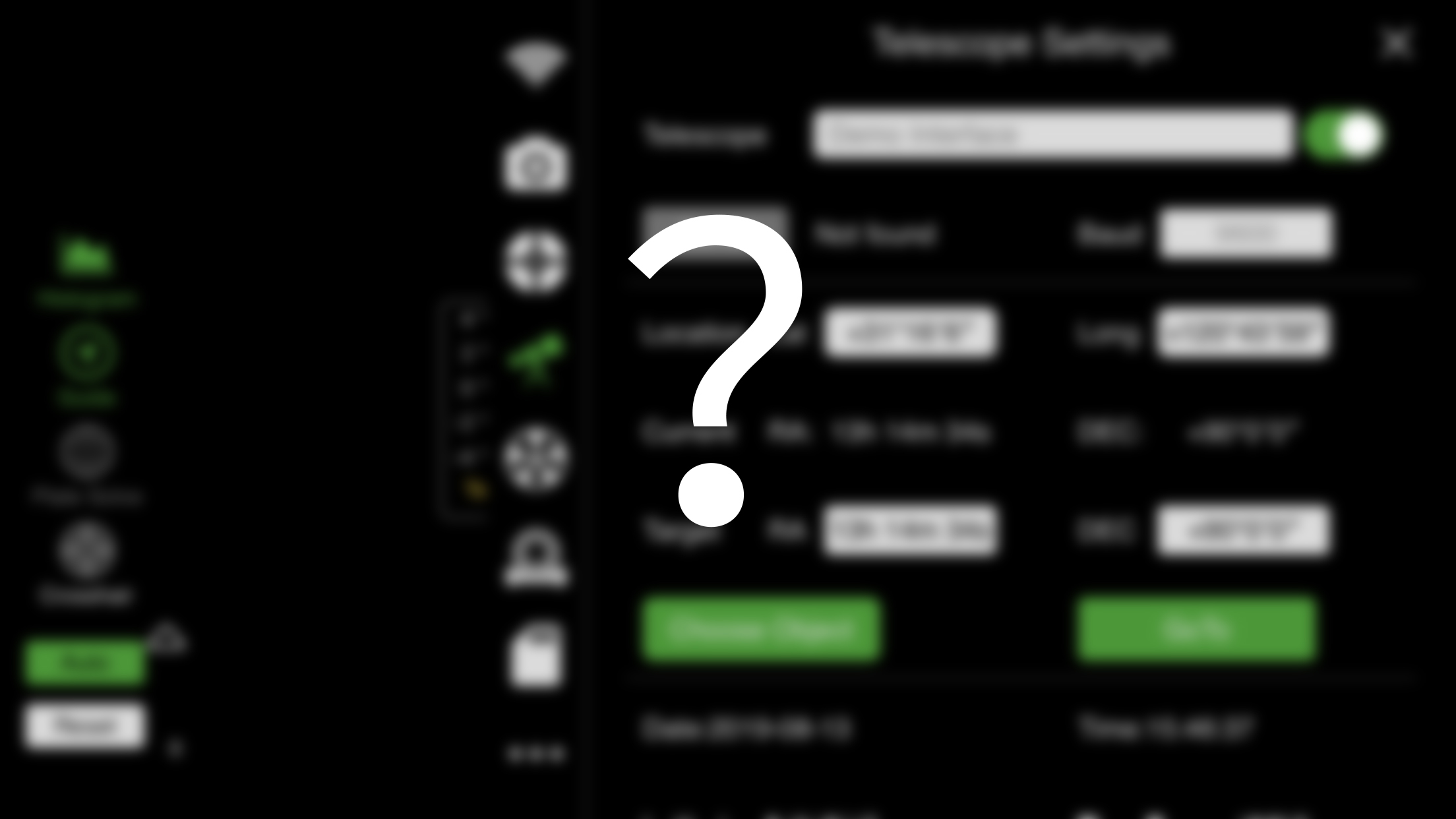
The target searching features of ASIAIR are very powerful and easy to use. No need to switch to another software to find the star anymore. Since ASIAIR’s 1.0.7 version, you just need to take 3 simple steps to find your target.
First, you need to click Choose Object, then select your imaging target tonight.
Confirm your target.
We can start now!
Step one: Press GOTO. The equatorial mount will automatically rotate and eventually point towards the target.
Step two: Take a photo and Plate Solve it. The software will automatically calculate the current RA and Dec value. Press Sync Mount to synchronize the data to the equatorial mount.
Step three: Choose GoTo again to let the mount correct the deviation.
Done. The target is in the center of your FOV. You can formally start photography now. Easy, right?
ASIAIR makes astrophotography so easy.

In one of the world’s most light-polluted cities, 54-year-old Marty Tang is proving that passion—and planning—can overcome almost anything. “I don’t know why, but some people are just drawn to

In the quiet town of Romano d’Ezzelino in northeastern Italy, not far from Venice, lives telecommunications engineer and marketing manager Alessandro Ravagnin. A lifelong space enthusiast with a love for

From June 25th to June 29th, under the pristine, dark skies of Northern California, nearly 500 stargazers, astrophotographers, and cosmic dreamers gathered for the Golden State Star Party (GSSP)—a celebration

“Ever since I was a kid, I’ve been fascinated by the universe.”“I wouldn’t say it has changed me fundamentally, but it’s definitely become an important part of my life.”That simple
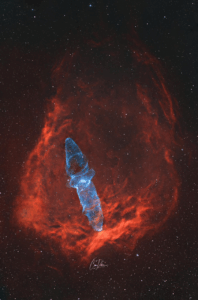
To most people, this might just look like a pretty picture. But to astrophotographer Cem Diken, it’s the result of three years of chasing a nearly invisible ghost in the
21 Comments
Johannes Jan Dekker
Does this also work with a 1400mm focal length and ASI174MM?
Katherine Tsai
ASIAIR plate solving requires the FOV range in 0.4-33 degree, please confirm that.
Robin
Hi!
With this method, do I still need to use SkySafari to get a target?
If yes, the only steps before to start imaging are only : focus, polar align, this method and then imaging?
Thanks for the answers! I’m a begginer =)
Katherine Tsai
ASIAIR covers M/IC/NGC Catalogue.
Focus->PA->Guiding->Goto->Imaging
Emil
I see two issues with using this otherwise very convinient engine. Both of them are probably easy to fix. First there is no name search for DSO. All you could do is to enter NGC or IC number which I don’t always have on top of my head. So I have to open another sofrware to find the number. Second the search engine is not available when shooting. Ironically this is the time when you have the time to play with the engine in search of a new object.
Moson
1.You could set up a custom list to add objects to this list in advance.
2.You could search a new object when shooting, but can not select “GoTo” in order to prevent shooting fail.
Stuart
Hello, I used my air pro the other night and found that there were very few named stars I. It’s database. I wanted to spew to vega to focus etc but it wasn’t listed! Please can you update the catalogues and/or have some ability to search the internet for the object entered ? It would make this device even more brilliant!
Thanks
Katherine Tsai
Vega is included, you may search it in the list.:)
David Van Blarcom
I also think the Named Star data base is lacking. Yes, I found Vega and Altair, but I did not find Albireo or Sadr. Sadr, in particular would have been helpful for imaging the nebulae in that area.
Is there a list of the objects in the database somewhere?
ZWO.Moson
You can search the Albireo and Sadr under the label “Named Star” on the searching page.
Bob
Hi,
I want to use this technique but I have a push-to Mount (iOptron SkyGuider Pro). To find the object, I would like to key it in (e.g. M31) and point near the object and plate solve. Then you would tell me manual (push to) adjustments (in RA and Dec). I would then move the mount and platesolve again. I would repeat this process until I located the object. Is this possible?
ZWO.Moson
There is a link for your reference: https://www.youtube.com/watch?v=-38WLuW-koY (ASIAir with SkyGuider Pro / Star Adventurer – Updated Tutorial)
NetDoc
This video doesn’t answer the question. I have a Star Adventurer and just got the ASIair. You can search the database but it apparently doesn’t allow you to set a target and manually slew to it, plate solve and adjust. This would be very easy to add. ZWO – can you please add this capability for the On Camera-ST4 users.
You can do this now but have to know the RA and Dec and manually subtract with each adjustment.
Support@ZWO
We will convey this requirement to our R&D.
Mark
Yes please- this would be a really neat feature for non-goto mounts
Rick H
Looking forward to this feature
Stefan
That would be a great Feature for Asiair! I just played with the new Celestron Starsense Explorer App, that is basically a Plate-Solving-Push-To Solution, and it’s really nice. I’m sure Asiair can basically do the same with all the Benefits it already has. Even for older non-goto mounts. I use Asiair for Astrophotography on my non-goto vintage mounts just for astrophotography and it’s really nice. Plate-Solving-Push-To on Asiair would be awesome!
Will S
+1 for this idea. I am thinking of buying the ASIair to use with the Skyguider Pro but lack of manual goto makes me question the value I’d get with this mount. If this feature existed – instabuy. Manual slewing is hard enough already…
Martin
This is by far my biggest wish for future AsiAir update.
Timur
Is there an “Aim” function that would allow to point at any spot on an already plate-solved frame and put it in the center?
Or can it only put the center of the given object in the center of the field? Sometimes it’s not exactly what is needed.
sara.liu
Please long press in the preview mode, then a ‘Go’ will appear, and press the ‘Go’, it will lead you to the object.