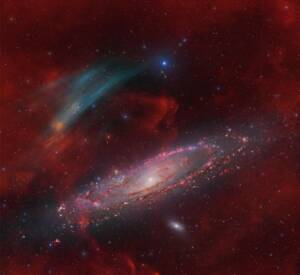
Discovery of the M31 [OIII] emission arc
Recently, a major discovery by an international team of amateur astronomers and scientists has become a huge online hit, and this new discovery is just located in one of the
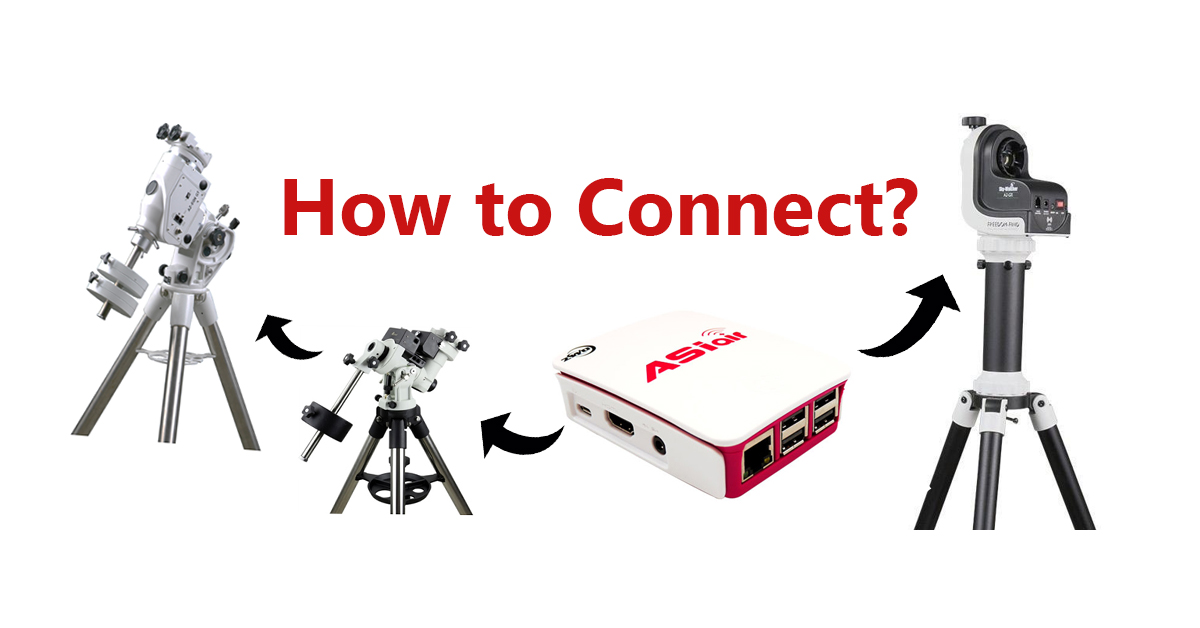
As we are sure you are aware, there are lots of different brands of mounts out there, each with different ways of connecting to a computer. This has caused a lot of confusion with needing different cables, adapters and software to run mounts.
However, ZWO have the perfect solution, the ASIAIR. Compatible with the four major methods of connecting mounts to a computer (serial port, EQMOD, WIFI and USB).
1. Serial port connection method
CEM25P/EC, ZEQ25, iEQ30, iEQ45, etc. When using serial port connection, two data cables are required to connect ASIAIR and equatorial mount hand controller (as shown above). Select the corresponding equatorial mount model in ASIAIR’s equatorial setup with a baud rate of 9600.
Note: ZEQ25 must stay on the menu page and accept the command connection successfully. After entering the menu, it cannot receive the control command from the serial port.
Mounts like the CEM60 also uses two serial port cables, shown above. The difference between this mount and the previous is that you can bypass the hand controller and instead plug directly into the mount.
In the ASIAIR setup, select CEM60 in the equatorial mount model selection screen and set the baud rate to 9600.
2. EQMOD connection method
EQMOD has some advantages over the previous examples, being that you only need one cable and no hand controller.
Simply select EQMOD in the ASIAIR setup screen. You can straight away use the mount without even doing a 1-star alignment.
3. WiFi connection method
To use a wifi connection you must first set the WiFi parameters in the SynScan App. After this you can connect the mount the ASIAIR’s WiFi and select the static IP address, 10.0.0.11.
In the ASIAIR setup, again you select EQMOD protocol and connect via port 11880 UDP.
4. USB connection method
Similar to the EQMOD, this method only requires one cable and no hand controller.
In the ASIAIR setup screen, you select the mount model and then the baud rate which for the CEM120 is 9600 and the CEM40 is 115200.
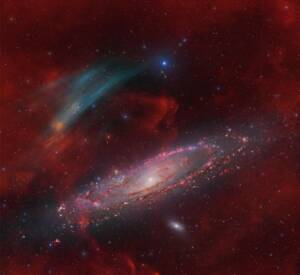
Recently, a major discovery by an international team of amateur astronomers and scientists has become a huge online hit, and this new discovery is just located in one of the

That 11-year-old boy staring at Horsehead Nebula photo would never have imagined… Decades later, he’d be capturing amazing deep-sky images from his Florida backyard! “ It was amazing to see

Hello,Sara Harvey,thanks for accepting our interview invitation. Congratulations on winning the ASIWEEK competition in week! Q1: At first, congratulation that your nice image won #ASIWEEK. Can you introduce yourself to

Astrophotography is more than just capturing images of the night sky—it’s a journey of discovery, patience, and creativity. For this passionate astrophotographer, what started as a chance encounter with a

Taranjot Singh, an Indian origin Australian astrophotographer who is making waves on the international stage. Taranjot has been recognized as one of the Top 5 finalists in the prestigious Siena

The back focal length is advised by telescope manufacturers. Since most telescopes have a 55mm back focal length, we are here to provide detailed instructions for all ASI cooled cameras.Please
87 Comments
Erik Mardiste
Hi guys just wondering about the skywatcher star adventure, if you can use it on that mount
ZWO ASI Camera
Yes, the asiair could work with the skywatcher star adventure
Tai
Hi Team
Could you please tell me which Vixn mount can work great with your Asiair
Also, if not yet, which brand mount has Wifi works with Asiar?
Thanks
Tai
ZWO ASI Camera
Vixen SkySensor 2000PC
Alfred
Hi team,
I have two japanese old mounts which is Sky Memo R with additional autoguider and a modified Takahashi PD4XY -B control box which are set out as below:
https://page.auctions.yahoo.co.jp/jp/auction/o345084960
https://page.auctions.yahoo.co.jp/jp/auction/x648748992
May i know how should I connect to them and the setup in the App?
Thanks.
Alfred
Katherine Tsai
These two mounts are two old and may not supported, you may try LX200 in the App.
Emre
Hello ZWO Team!
I wonder if ASIAIR Pro would be capable with Celestron stock Alt-Az mount. I converted it to EQ mount by using a wedge.
Thanks!
Katherine Tsai
It supports.
Julia V.M.
Hi guys
just wondering about the AVX Celestron?
Could you please tell me which AVX mount can work great with your Asiair?
thank you so much
Julia
Moson
The ASIAIR PRO can connect with Celestron Advanced VX mount.
Dave
That’s great news. I’ve tried connecting USB 2 to the HC as well as RS232 to an auxilliary port. Neither worked. So how do you recommend connecting ASIAIR PRO to an AVX?
Support@ZWO
Mount->Nexstar hand controller USB mini B port-> ASIAIR USB port.
Choose serial port, baud rate 9600.
Peter
I’ve been trying this setup without any luck. ASIAIR is not recognizing my brand new AVX mount at all.
sara.liu
The AVX is supported, please refer to the prompt in ASIAIR telescope settings.
davide
asi air è compatibility is bresser exos 2 goto? thanks
Moson
Sorry the ASIAIR PRO does not compatible with bresser exos 2 goto.
Allen
Will the asi air pro work with a Meade LX200GPS mounted on a wedge?
Moson
Yes, the ASIAIR PRO support Meade LX200GPS.
Tony Anthony
Exactly what cables would be needed in order to connect a LX200GPS mount to the ASIair Pro?
Thank you
Tony
Support@ZWO
1. You can go to Meade Website to find some info
2. supported-mount-connectfor your reference
Sid
Can you provide recommended connection diagram for ASIAIR PRO, Celestron CGEM mount, 120mm guide scope, 294 Camera, SkySafari pro, powered hub, Wi-Fi connection. Wi-Fi extender?
Moson
Sorry we can’t provide such a clearly connection diagram. Because the ASIAIR PRO can support large amount mounts and has varies of connection method.
Bob Miller
Can I use my new iPad running IOS software> It only has one port.
Katherine Tsai
Yes, you can. You do not need any port to connect ASIAIR PRO, it is connected via WiFi.
photon
Does ASIair work with Orion’s Dobsonian goto mount (e.g. XT10G’s AltAz)? Thank you
ZWO.Moson
Sorry the ASIAIR does not wrok with XT10G’s AltAz.
Dave Bender
Does the asiair pro work with a Meade lx200 acf 12”?
ZWO.Moson
Yes, the ASIAIR PRO supports Meade LX200 ACF.
Jeff
How do you cable connect the ASIAIR PRO to the Meade LX200 8″ ACF?
Support@ZWO
1. You can go to Meade Website to find some info
2. supported-mount-connect for your reference
Jeff
I think you misunderstood. The meade site doesn’t know about the ASIAIR. How do I physically cable connect to the LX200 ACF? And how do I cable connect the autoguider? The AutoStar II hand controller does not have any additional ports.
Support@ZWO
Sorry, we haven’t received feedback from users regarding how to connect LX200 ACF. If you find out the method and send to us, we would appreciate it.
Lisa Bromfield
Is the ASIAIR compatible with a QHY guide camera?
ZWO.Moson
Sorry the ASIAIR can not support the third part camera.
David
What is the simplest way to connect an Ioptron IEQ30pro to ASIAIR?
Thanks
ZWO.Moson
You can use RJ-RS232 cable which is the most simplest way.
David
Thank you for your quick response. I am also having a problem with the 120mm mini guide scope. No matter what I try I cannot get the ASIAIR PRO to recognize the camera.
ZWO.Moson
Try different cables, USB ports, and test the camera in ASIStudio. If it still can not work, you can send an image to our support@zwoptical.com
Krister
Hi – Is there any documentation available to explain how to connect the ASIAIR to a Celestron Nexstar Evolution Alt Az mount WiFi module? Is it supported or do we need another cable to replace the USB/serial cable that won’t work on Celestron scopes? Any help would be appreciated…so far, doesn’t look possible. Thanks.
ZWO.Moson
1. Mount->Nexstar hand controller USB mini B port-> ASIAIR USB port.
Choose serial port, baud rate 9600.
2. You can also connect via RJ-RS232 -> USB-RS232.
Krister
Hi – although I understood both ASIAIR and Celestron StarSense are ASCOM compatible, it’s seems StarSense camera is not supported in ASIAIR guide scopes. Is this correct or is there any way to connect the 2? Thanks
ZWO.Moson
Yes, the ASIAIR does not compatible with Celestron StarSense camera.
ADRIANA LUJAN AMEZ
Hi!
I have the Meade LX70 mount and powered it with the SkyWatcher EQ5 GoTo kit.
I want to know if this set is compatible with AsiAir Pro and how to connect it.
Thank you very much!
ZWO.Moson
Sorry the ASIAIR PRO can not compatible with Meade LX70 mount.
Brent
I’m following option 1 to connect to an iEQ45 with the 8407+ hand controller and selecting iOptron iEQ30/45 & 8407 but no matter what baud I choose it can’t connect. Any advice?
ZWO.Moson
Try to use different RS232 cable, and select 8406.
Brent
Thank you. I didn’t have another rs232 cable but was able to connect in a deferent way. I used a serial to USB adapter and plugged this directly into the mount and connected directly to the ASIair pro. With the ioptron hand controller connected to the mount I was able to connect the mount in the app. Preliminary tests seem promising. It did inexplicably disconnect a couple time but I was able to reconnect and was able to slew, goto and guide. Is there any downside in connecting this way?
ZWO.Moson
Sorry we haven’t test this, so we do not know if there is any downside in connecting this way.
GEORGE
My imaging camera is a DSLR. My guide is an ASI120MC-S. My mount is a Skywatcher Synscan.
I tried to connect via the usb/serial cable and I can connect and see all my devices. However the second I attempt to guide, my longitude gets flipped from W to E and everything goes the wrong way. I upgraded the HC and the ASIAIR V1 to latest firmware. No help. This longitude flip is all over the internet.
Today I ordered an EQMOD cable. The HC wont be there. How do I then align the scope? I dont think plate solving works for a DSLR as the imaging camera. I have a second ZWO camera a ASI224MC. How can I align the mount?
sara.liu
EQMOD follows the app prompt to ensure power on at position 0.
If the DSLR can be analyzed when shooting in the preview interface, PA can be done. After PA is finished, there is no need to do scope align.
If you have 224 camera, you can also connect 224 camera to the main camera and do the second step above.
Jeramygonzales23
Hi how do I connect my CGX-L mount to my ASiair pro?
Support@ZWO
1. Mount->Nexstar hand controller USB mini B port-> ASIAIR USB port.
Choose serial port, baud rate 9600.
2. You can also connect via RJ-RS232 -> USB-RS232.
Richard
So I have not been able to connect my ASIAIR pro to my EQ6-r pro through Eqmod USB port nor the hand controller. I check the ports and they both work on their own but they just will not talk to each other. Everything else works fine except connecting to the mount. Any ideas? Already did the star alignment as well.
Support@ZWO
EQ6-r pro choose serial port, baud rate 115200, and when using EQmod no need to do the alignment.
Netsyphon
I am also unable to connect the mount and I am using 115200 baud. Instantly not detected.
Support@ZWO
Did you choose EQMode Mount as Telescope in “Telescope Settings”?
Andrew Usher
Hi, I tried to connect my AsiAir to the Ioptron cem120 mount. Entered the correct mount cem120, the correct baud rate 9600 came up. But the Asiair refused to connect. After trying different leads and the different ways suggested to connect I still had no luck.
But for some reason I decided to enter the mount as cem70 , the baud rate of 115200 came up. But this seems to work. Is this correct?
Thanks for your attention.
Support@ZWO
If this seems to work, it is correct.
Tim
Trying to connect the ASIair Pro to iOpton ZEQ25GT with the Serial port connection method. I get connection failed every time. I have selected proper mount with 9600 Baud
Support@ZWO
Do you use HC to connect?
Ian Fisher
Hi Zwo team, can you advise me on the procedure to connect asiair pro to AVX with sky portal wifi adaptor. Thanks
Support@ZWO
1. Mount->Nexstar hand controller USB mini B port-> ASIAIR USB port.
Choose serial port, baud rate 9600.
2. You can also connect via RJ-RS232 -> USB-RS232.
Frank Mraz
Celestron CGX-L, ASIair Pro and EQMOD
Is this combination a workable system ???
Support@ZWO
1. Mount->Nexstar hand controller USB mini B port-> ASIAIR USB port.
Choose serial port, baud rate 9600.
2. You can also connect via RJ-RS232 -> USB-RS232.
3.If you want EQMOD, please use SkyWatcher.
Angus
Hi, I’m trying to connect ASIAIR Pro to Skywatcher EQ6-R mount over WiFi using the SynScan WiFi dongle. Is this possible?
I’ve enabled station mode on the SynScan dongle with SSID “ASIAIR_Dev.Fei”. I have the ASIAIR set to station mode & am trying to connect to the mount using “EQMod Mount” on IP 10.0.0.11 & Port 11880 UDP.
Thanks for any help.
Support@ZWO
Please make sure SynScan can identify EQ6-R first and then try the station.
Paolo
Hi there, I have a Ioptron Zeq 25 GT and I didn’t understand how to proper connect the mount to the Asi Air Pro. Is the Serial port connection method the only way to connect them ? The EQ Mod connection cable isn’t possible to exploite? Thanks
Support@ZWO
Mount->HC->ASIAIR, baud rate is 9600.
Neill
Hi. I’m trying to connect my ASIAir Pro to my SkyWatcher 300P Dobsonian via the SynScan handset. I’m using the supplied USB to Serial adapter and serial cable to the V5 SynScan handset. I select Synscan from the list, but no matter what baud rate I try it will not connect. I tried the SynScan Beta as well, but that does not work either. What am I doing wrong please?
Support@ZWO
Please contact support@zwoptical.com and we will send you instruction.
Neill
Thank you I will email. It works with an older V3 handset, so it is something to do with the V5.
Brian Walton
Trying to connect CEM 26 (not EC) to ASIair v1.
hi sorry it’s not happening. I,ve got the WIFI station mode to be HBX as shown, the ASI air hotspot,2.4G , WIFI station mode HBX.
Then however it’s Ethernet,IP 10.0.x.x port 4030 ,TCP
Don’t want to put up address in ?
But comes up connection failed.
It’s the CEM 26. Not the CEM 26 ec. Don’t know if that matters.
Support@ZWO
CEM26 mount wifi has not been tested yet, so appreciated for your update on it,thanks in advance.
TimJ
Which EXACT cable do I need to connect a D7200 Nikon DSLR to the ASIAir Pro. I plan in the future months to move over to my ASI 2600 CMOS camera. However, for now, I need to use my Nikon D7200. But I need the correct cable for that camera to plus into the port on the Air Pro. Please help.
Tim J
Support@ZWO
D7200 is not in the support list but one of our customer said in ZWO forum that D7200 works perfectly, when connected to ASIAIR pro via USB.
TimJ
What cable do I use to connect a Nikon D7200 DSLR on a Paramount MX mount to an ASI Air Pro?
Support@ZWO
Please refer to below link for Bisque Paramount + TheSkyX:
https://www.indilib.org/telescopes/bisque-paramount.html
Brian
Hi, I can’t get my ASIAIR Pro to connect to iOptron CEM40 via USB. 2 options for this mount appear in the drop down:-
iOptronCEM40/GEM45 HC-FW 210101+
iOptron CEM40/GEM45 HC-FW old
I’ve also tried all the other iOptron mount options, nothing connects.
Thanks, Brian
Support@ZWO
CEM40–USB cable–ASI Cooled Camera USB Hub/A external USB Hub–ASIAIR USB port.
It’s an iOptron Chip issue with the ASIAIR driver.
Kjell-Arne
Hi.
Has anyone got the eqm 35 pro to work with aisair pro with usb connection to the controller itself, have I made it work once in about 40 attempts or do you have to use eqmode cable grateful for the answer thank you
Support@ZWO
You can use either eqmod or Synscan.
Shyuan
Hi, yesterday I tried to connect ASIAIR Pro to my mount (Sky Watcher AZ-GTi) via an EQMOD cable but failed. The baud rate was set to 9600 (in fact, I tried all values). Could you suggest me what to do next? I also tried changing the order of powering-on of the mount and ASIAIR Pro. I also tried using Sky Watcher’s Sync Scan APP to set AZ-GTi to EQ mode first before making a connection in ASIAIR APP (turning on the button in the Telescope setting)
sara.liu
Please connect the EQMOD cable to the PC, check whether it works well.
Please make sure the network is 2.4G when using the Sync Scan.
After trying the two method, if it still does not work.
Please contact support@zwoptical.com directly.
Doug
Does the AsiAir Pro support Skywatcher Adventure 2i and Canon EOS T3 / 1100D connected via mini-USB to the Pro?
Can the Canon Camera then be used to confirm manual Polar Alignment?
After this is connected and setup, can the AsiPro can then slew the Skywatcher tracker and perform all your advertised features such as plating and stacking?
sara.liu
1. Yes
2. Yes
3. Yes
Yvan
Bonjour
J ai une eqm35
Je n’ai que le câble usb2 comme moyen de connections avec l’asir plus.
Sur l’application, cette connection entre l’asi air et la monture par le câble usb2 est pris en compte puisque c’est marqué ”connecté ”
Mais impossible de se connecter.
J’ignore quel configuration choisir, eqmount ? Skywatcher synscan ? Synscan?
J’ignore aussi quel valeur baud mettre?
Memory Ji
Please try to connecte handle and select the EQMod driver in ASIAIR App or use extra EQMOD cable;-)